License & Registration
Honeycam License Policy
How to register Honeycam
Get your product key again
Honeycam Edition Comparison
Refund Policy
How to unregister Honeycam
Buy more licenses
Features & Technical Terms
GIF, WebP, AVIF and WebM formats
APNG format
Quantization
FPS (Frames Per Second)
How to reduce GIF file size
Transition effects
Use Dither
Maximum recording time
Use Disk Swap
Use DXGI
Save as MP4 Directly
Help about Editing
How to insert/edit/animate texts
How to insert/edit/animate speech bubbles
How to insert/edit/animate stickers
How to use the photo frame effects
How to draw on animated images/videos
Tips for Honeycam
How to maintain the quality of images when re-saving as GIF
Save as the working(current) file name after editing
Hotkeys for Honeycam
Save all settings
Troubleshooting
Online Authentication Failed
Entry Point Not Found
How to update Honeycam
How to run Honeycam as administrator
WebP doesn't play smoothly on iPhone!
How to install AV1 codec for free
How to troubleshoot when Honeycam is shut down for no reason in a few seconds after its execution
Honeycam crashes when opening a video
When saved as GIF, the playback time is not the same.
When saving GIFs, the CPU usage is too high.
How to unregister Honeycam
The number of Honeycam licenses you have purchased determines the number of devices on which you may register and use the product. If you do not use the product on your current device or you want to use the product on another new device, you may unregister the product as shown below.
- Run Honeycam. Press F1 key to open the About window, and then click the Unregister on the right side.
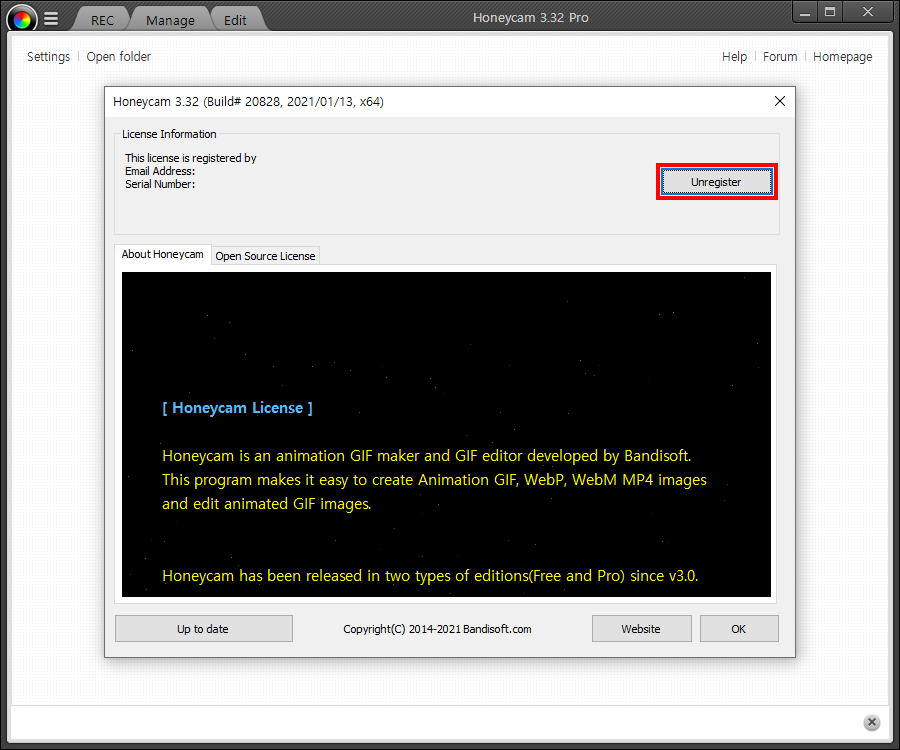
Or you may uninstall Honeycam itself from the current device instead. This action has the same effect as unregistering the products.
» Tips! By saving all settings, you can keep the same settings after reinstallation or installing another PC.

