How to change the Unicode normalization form used for filenames
Unicode normalization is the process of converting a Unicode string's form to a standard one. It can make different Unicode strings be shown as visually the same text.
Unicode shows thext by using a variety of forms. Even the equivalent strings representing the same text can be shown as unique text if each string uses a different form.
Unicode normalization standardizes the forms of text representation to a single form, so that different strings have the same visual representation. Unicode provides several normalization forms including Normalization Form Canonical Composition (NFC) and Normalization Form Canonical Decomposition (NFD).
Mostly, macOS uses NFD and Windows uses NFC. When you copy or email a file from macOS to Windows, this difference can make the filename look strange.
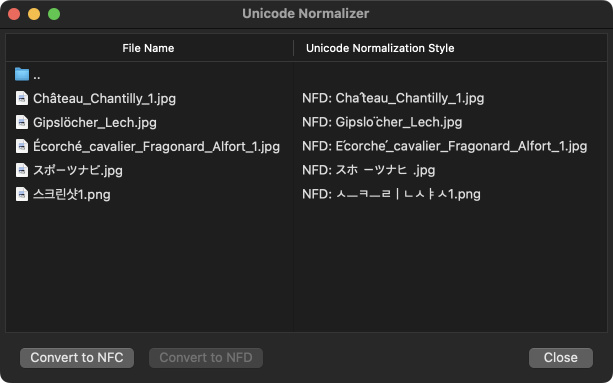
Since Bandizip for macOS handles a filename using NFC by default, if you compress your file with Bandizip for macOS and extract it on Windows, the filename is shown correctly.
The app using NFC filename usually does not cause any troubles because macOS itself supports both NFC and NDF. If same two filenames are actually different strings, however, some could services can recognize the difference in the filenames and cause troubles.
Starting with version 7.20, Bandizip for macOS provides the function to use NFD filenames when writing files do disk.
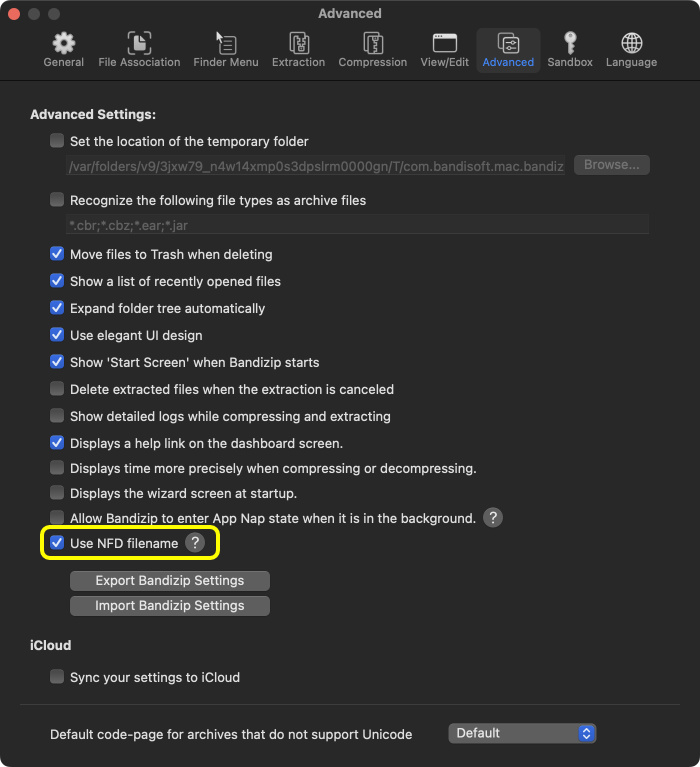
Please visit the link below to learn how to re-format the Unicode representation of your filenames.
How to prevent the Korean alphabets being detached in Hangeul filenames


