Sådan bruges Udpak automatisk
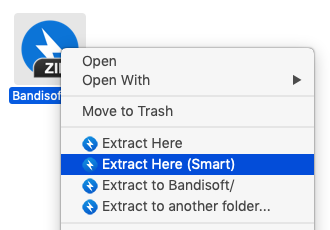
Ved at højreklikke på dine arkivfiler kan du finde "Udpak automatisk" i menuen. Denne funktion fungerer på følgende måde:
- Når der kun er en fil i arkivet, udpakkes den ud til den aktuelle placering.
- Når alle filer i arkivet er samlet i en enkelt mappe, udpakkes de ud til den aktuelle placering. I et tilfælde som eksemplet nedenfor oprettes "billeder" -mappe på den aktuelle placering, og filerne udpakkes til mappen.
- I de andre tilfælde udpakkes fil/filerne til mappen (arkivnavn). I et tilfælde som eksemplet nedenfor oprettes "billed_A" -mappe på den aktuelle placering, og alle filerne udpakkes til mappen. Hvis der allerede findes en mappe med samme navn, (arkiv-navn) (2), (arkiv-navn) (3)... oprettes i stedet.
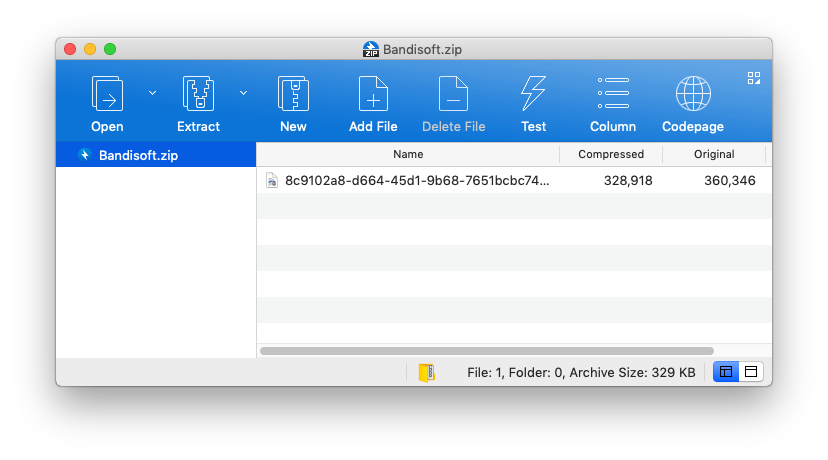
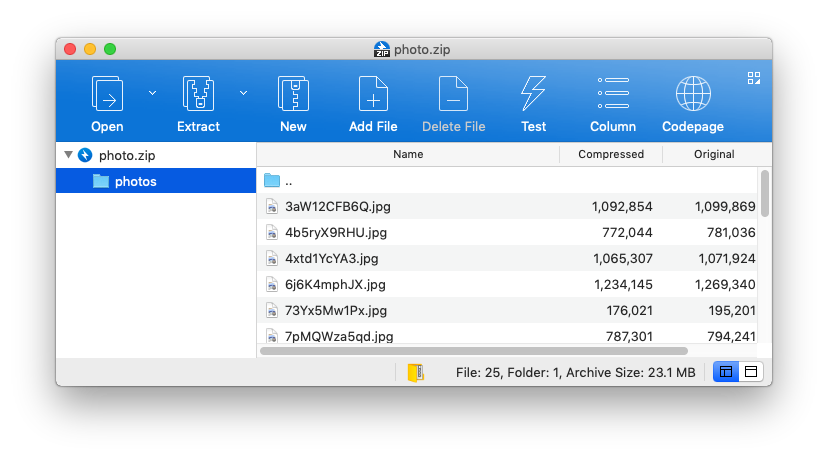
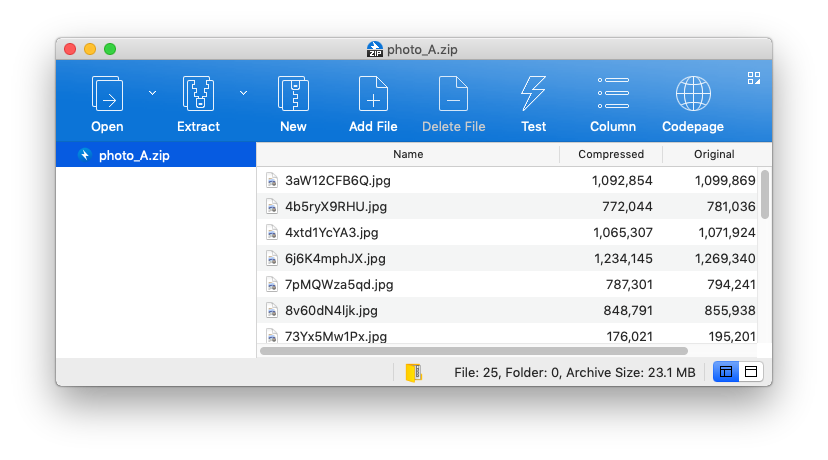
Arkivfiler, der er komprimeret i Unix, er ofte bundtet i en enkelt mappe. Når du udpakker disse filer i mappen med arkivnavn, kan det være upraktisk at have flere mapper med samme navn.
Det er nyttigt at bruge "Udpak automatisk" i dette tilfælde. Bandizip bestemmer automatisk, om det udpakker filerne til den aktuelle mappe eller til arkivnavnsmappen.


