How to use the Auto Password
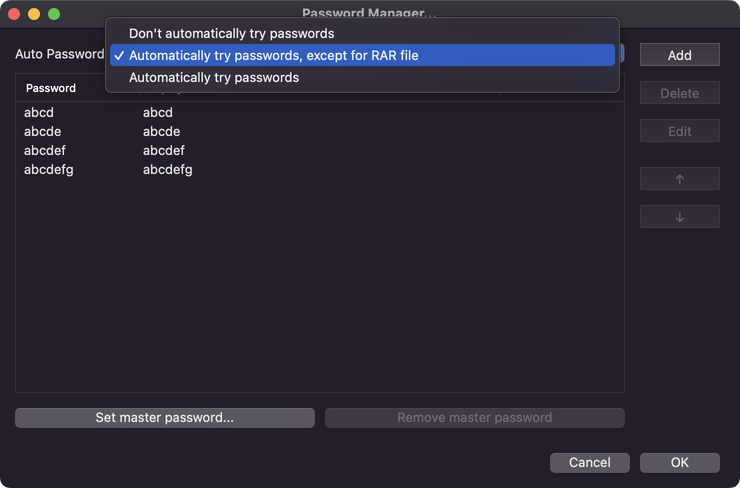
The password manager offered by Bandizip allows you to store the passwords you frequently use and enter them quickly when compressing or decompressing files.
Help » How to use the Password ManagerAnd when you decompress files, if you have enabled the function of the Auto Password in the password manager, Bandizip automatically attempts decompression with the passwords stored in the password manager and you have no need to enter the correct password manually.
A master password should NOT be set in the password manager to enable the Auto Password.
For a RAR archive, you cannot know whether the entered password is correct or not until the decompression completed, and decompressing a large RAR archive with the Auto Password can take too much time. Generally, it is recommended to select "Automatically try passwords, except for RAR files" in the password manager.
Even if a master password is set in the password manager or you have not enabled the Auto Password, you can use the function. When you decompress files, click the button at the right of the password entry space and select "Automatically try the stored passwords."


